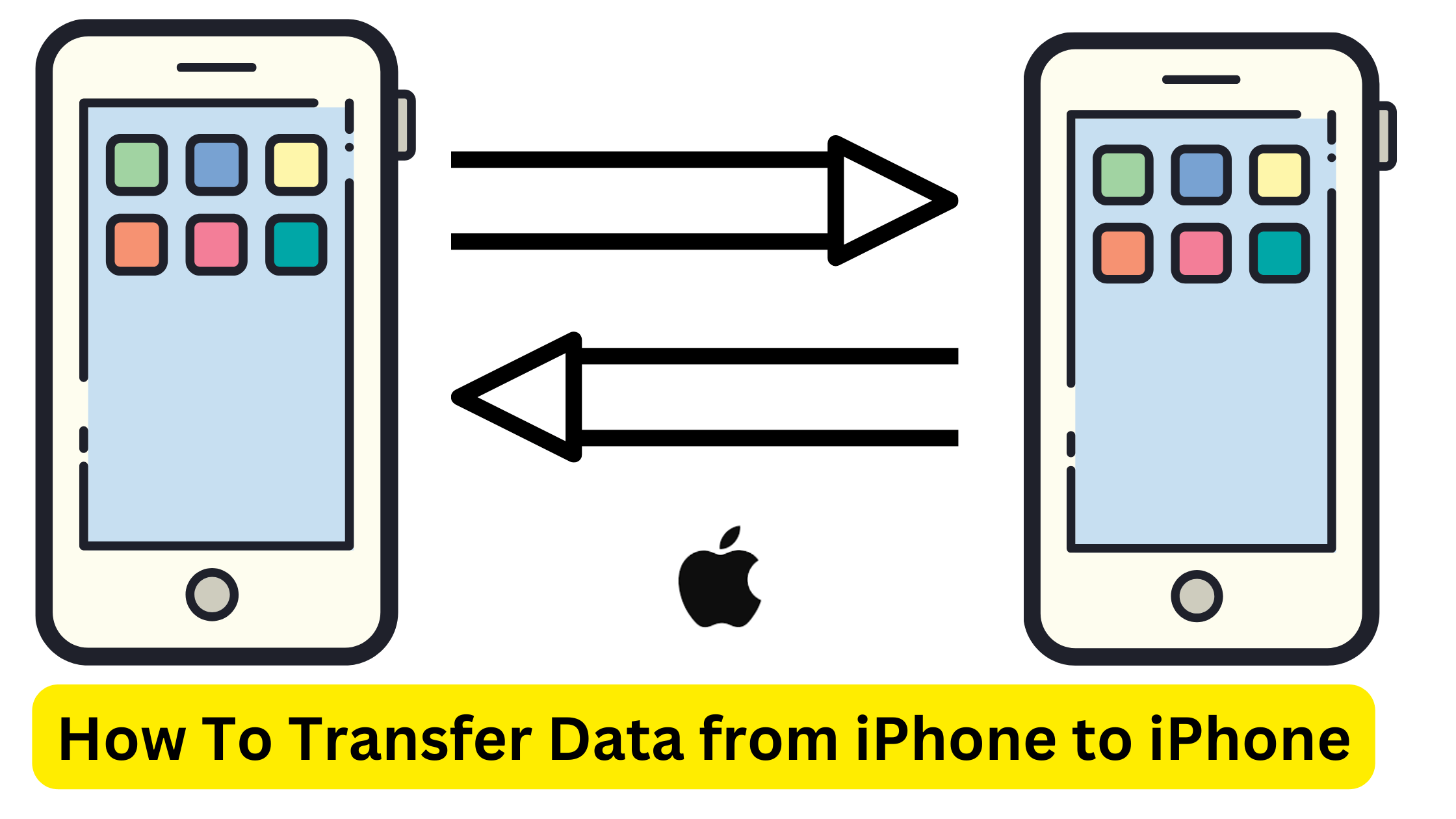If you Want To Know How To Transfer Data from iPhone to iPhone, This article will guide you :
Moving to a new iPhone is exciting but the idea of transferring all of your data may be stressful. Fear not, fellow Apple user! This article will bring you through two simple ways to transfer data from iPhone to iPhone: Quick Start and iCloud Backup.
How to Transfer Data from iPhone to iPhone: A Step-by-Step Guide
Before we begin.
No matter which method you use, there are a few things to consider to ensure a Smooth transfer:
- Both iPhones require iOS 11 or higher.
- Ensure that your old iPhone has a recent iCloud backup. Go to Settings > Your Name > iCloud > iCloud Backup, then touch “Back Up Now.”
- Keep both iPhones near one other, with Wi-Fi and Bluetooth enabled.
- Plug both iPhones into electricity for a steady transmission.
Also Read: Apple iPhone 16 Pro: Models Exposed in a New Leak
Method 1: Quick Start. (For brand new iPhones or those that have never been set up.)
Quick Start is an easy way to move data from your old iPhone to your new one. Here’s how to transfer data across iPhones using Quick Start:
- Turn on your new iPhone.
- Bring your older iPhone close to your new one. A white animation will show on your new iPhone.
- Unlock your old iPhone using Face ID or Touch ID.
- Center the animation in the viewfinder of your old iPhone. A pairing animation will appear.
- Enter the passcode from your old iPhone into your new iPhone.
- Select how you want to transfer your data:
- Download from iCloud: This approach retrieves your data from the most recent iCloud backup.
- Move Data Directly: This option wirelessly transmits data from your old iPhone to your new one (ideal for iPhones that are close together).
- Set up Face ID/Touch ID, Apple Pay, and other settings by following the on-screen directions.
Also Read: Apple buys DarwinAI: A Power Play in the Booming AI Landscape
Method 2: Restore from iCloud Backup
If you don’t have a new iPhone and prefer to backup to iCloud, this is the option for you. Here’s how to transfer data from iPhone to iPhone with iCloud Backup:
- Turn on the new iPhone.
- Follow the onscreen instructions until you reach the “Apps & Data” screen.
- Choose “Restore from iCloud Backup.”
- Sign in to your iCloud account.
- Choose the most recent backup to restore from.
- You may be requested to sign in using the Apple ID associated with your App Store or iTunes purchases.
- Keep your iPhones close together and charged as the data travels. This may take some time, depending on the size of the backup.
- Once the transfer is complete, follow the remaining on-screen instructions to finish configuring your new iPhone.
Congratulations! You successfully transferred data from your old iPhone to your new one. Now you may use your new iPhone with all of your existing applications, data, and preferences.
Bonus Tip: After the transfer, double-check your applications and data to confirm everything was transferred successfully. You may also manually transfer anything that may not have been included in the automated transfer, such as images saved outside of iCloud.
Following these instructions will allow you to simply move data from iPhone to iPhone and quickly get up and running on your new device. Now get out there and discover all of the fantastic things your new iPhone can do!
If You Like How to Transfer Data from iPhone to iPhone, please share it with your friends so, they know How to Transfer Data from iPhone to iPhone.
For more updates, keep an eye on: www.headlineocean.com