How to Get Rid of My AI on Snapchat: Have you ever felt that my AI on Snapchat had overstayed its welcome? You are not alone. While this function might be entertaining for a short period of time, many users find it bothersome and avoid using it altogether. The good news is that you can disable My AI even if you do not have a Snapchat Plus subscription.
What Can You Do With My AI on Snapchat?
Before we go into how to get rid of My AI on Snapchat, let’s go over what it can accomplish. Snapchat’s My AI is an experimental tool that employs artificial intelligence to communicate with you and provide suggestions. You can use it for:
- Get ideas for activities or restaurants.
- Play basic games.
- Ask simple questions and (hopefully) receive useful responses.
However, My AI is still in development, so its powers may be limited. Furthermore, some users find the suggestions irrelevant or invasive.
Is It Possible to Completely Remove My AI? Not quite possible (Yet)
As of May 3rd, 2024, there is no way to permanently remove My AI from your Snapchat account. However, there are measures you can take to keep it out of the way:
How to Get rid of My AI on Snapchat Option 1: Use Snapchat Plus to Hide My AI (Subscription Required)
If you have Snapchat Plus, you can quickly conceal My AI from your conversation stream, which effectively removes My AI from your Snapchat view. Here’s how.
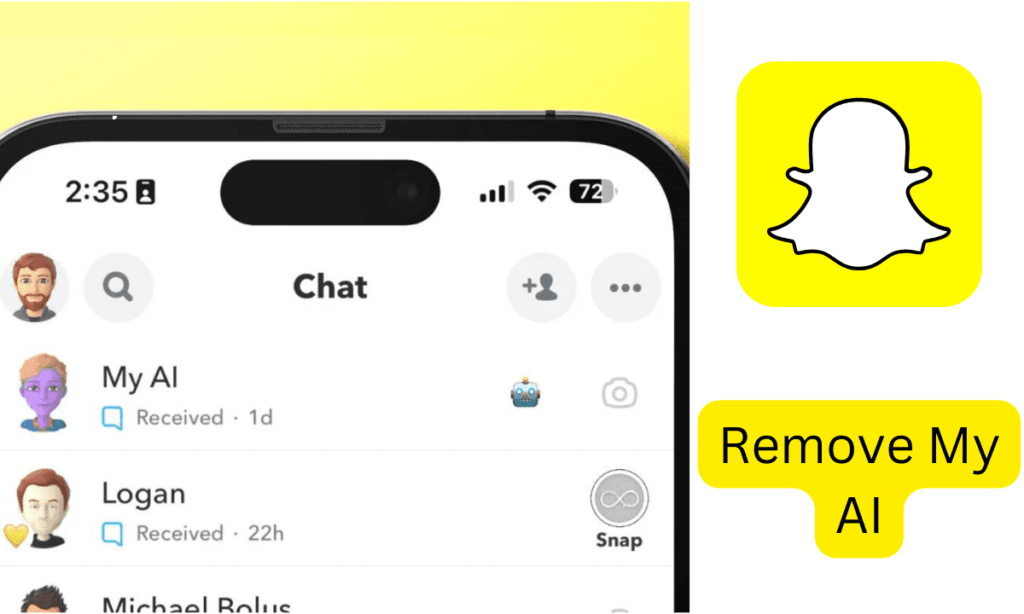
- Access Chat: Swipe right from the camera screen to open the conversation.
- Find my AI: Find the chat with “My AI” in your chat list.
- Tap and Hold: Press and hold the “My AI” chat button until a menu opens.
- Chat Settings: Choose “Chat Settings” from the menu selections.
- Clear from Feed: Select “Clear from Chat Feed” to remove My AI from your conversation list altogether.
How to get rid of my AI on Snapchat Option 2: Clear Conversations Without Snapchat Plus
Don’t you have Snapchat Plus? You can still control my AI, but you cannot fully remove it from your Snapchat chat list. Here’s how to clear previous conversations:
- Open my AI chat: Find the chat with “My AI” in your chat list and tap it to start the discussion.
- To access settings, tap the three dots in the top-right corner of the chat screen.
- Chat Settings: Choose “Chat Settings” from the menu selections.
- Clear the chat: To delete previous interactions with My AI, click “Clear,” followed by “Clear Chat.”.
Bonus Tip: Clear My AI Data.
While my AI will not be removed, you can erase any data related to your previous interactions with it. Here’s how to get rid of my AI on Snapchat data:
- To access Settings, tap on your profile symbol in the upper left corner of the Snapchat screen, and then click the gear icon in the top right.
- Privacy Controls: Scroll down and hit “Privacy Controls.”.
- Clear Data: To wipe your interaction history with My AI, select “Clear Data,” followed by “Clear My AI Data.”.
Will it be possible to completely remove my AI in the future?
It is doable! Snapchat is continually changing its functionality, and user feedback is an important factor in these modifications. If enough users show a wish to completely remove My AI from Snapchat, Snapchat may consider offering that choice in the future.
In the meantime, you may use the methods outlined above to prevent My AI from cluttering your chat list or to erase previous conversations. You may also contact Snapchat directly through the app (Settings > Feedback) to request the option to entirely deactivate My AI.
If you like this How to Get Rid of My AI on Snapchat article, please share it with your friends.For more updates, keep an eye on: www.headlineocean.com

